How do I block a specific number from calling me?
With the Selective Call Rejection Feature, you can choose to block incoming calls from specific telephone numbers.
To block a number online with your PenTeleData Phone Web Portal:
- Access the PenTeleData Phone Web Portal.
- Hover your cursor over the line displaying your phone number and click Edit.
- More options will appear. Next to Call Screening, click the + Add Caller button.
- A Custom Caller field will appear. Enter the phone number to be blocked as 11 digits (1 + area code and number). Repeat steps 3 and 4 as necessary to add further numbers.
- When finished, scroll to the bottom of the page and click Save.
To unblock a number online in the PenTeleData Phone Web Portal:
- Follow the above steps 1 and 2.
- Click the blue x next to the number(s) you wish to unblock.
- When finished, scroll to the bottom of the page and click Save.
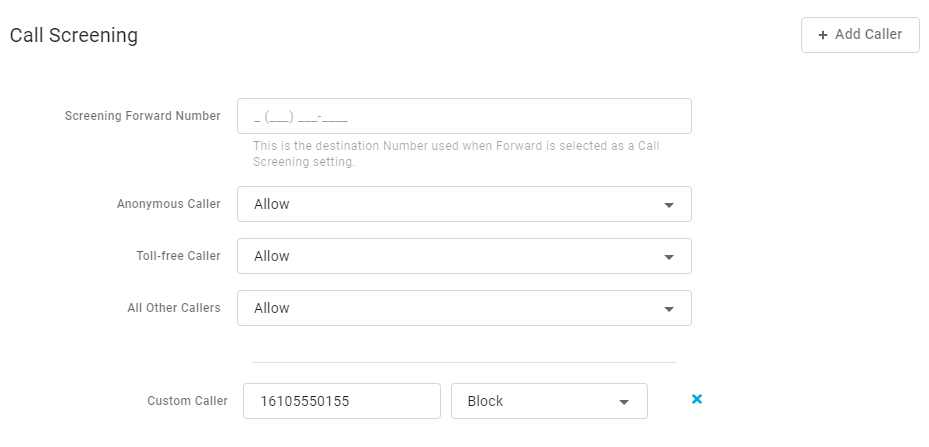
To block a number from your home phone:
- Lift the receiver and listen for dial tone.
- Dial *60.
- Enter the 11-digit phone number (1 + area code and number) followed by the # key.
- The system will repeat the number of the caller to be blocked.
To unblock a number from your home phone:
- Lift the reciever and listen for dial tone.
- Dial *59.
- Enter the 11-digit phone number (1 + area code and number) followed by the # key.
- The system will repeat the number of the caller to be allowed.
How do I block spam and robocalls?
PenTeleData offers Nomorobo, a cloud-based service that hangs up on or blocks illegal robocallers or telemarketer calls from reaching the intended number.
Nomorobo for landlines uses a feature known as Simultaneous Ring. When simultaneous ring is enabled, your phone will ring on more than one number at the same time. The first device to pick up gets the call and the other phones stop ringing.
When the Nomorobo number is enabled as a simultaneous ring number, it is the first number to screen the call. If it's a legitimate call, the call goes through to your number. If the call is an illegal robocaller, Nomorobo intercepts the call and hangs up for you.
Since Nomorobo needs the first ring of a call to detect robocallers, you should wait for the second ring to answer the phone. If your phone only rings once, a robocaller was just blocked. If the phone continues ringing, you should answer it.
To create a Nomorobo account: Go to http://www.nomorobo.com/signup.
- Select PenTeleData from the Choose Your Landline Carrier List.
- In the email address field, enter the email address to be used for the Nomorobo account. Click Next.
- Shortly after clicking Next, you will recieve a confirmation email.
- Open the email from Nomorobo and click the Click Here to Setup Nomorobo button in the email.
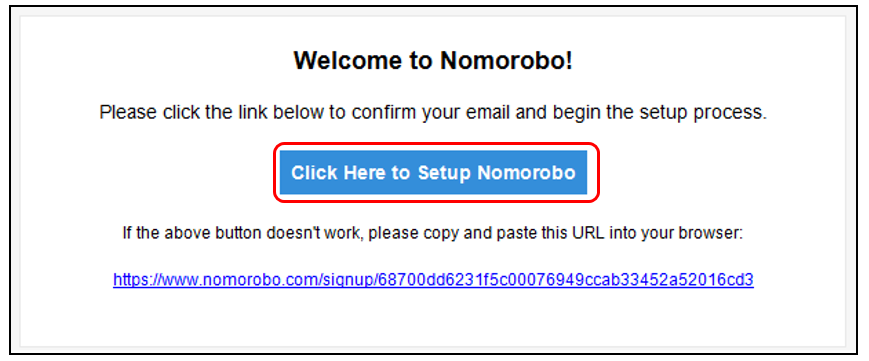
- Complete the First Name and Last Name fields.
- Create a password and confirm it.
- Click Sign Up once all fields are complete.
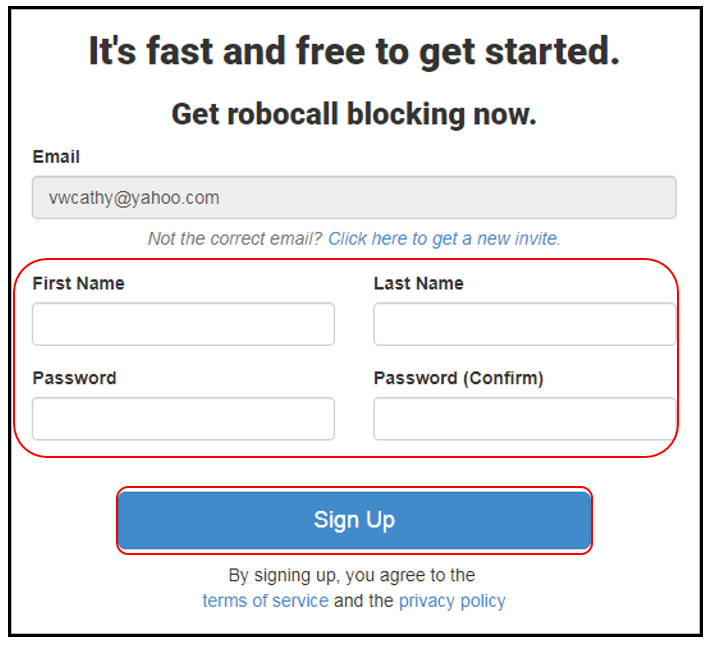
- On the welcome screen, continue by clicking on Click here to get started.
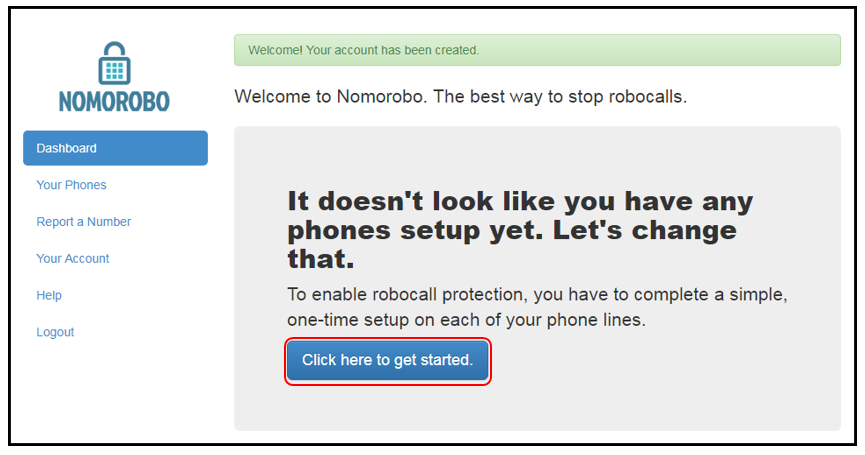
- Complete the information about your phone number.
- Phone Type: Landline/VoIP
- Carrier: PenTeleData
- Phone Number: Enter your phone number
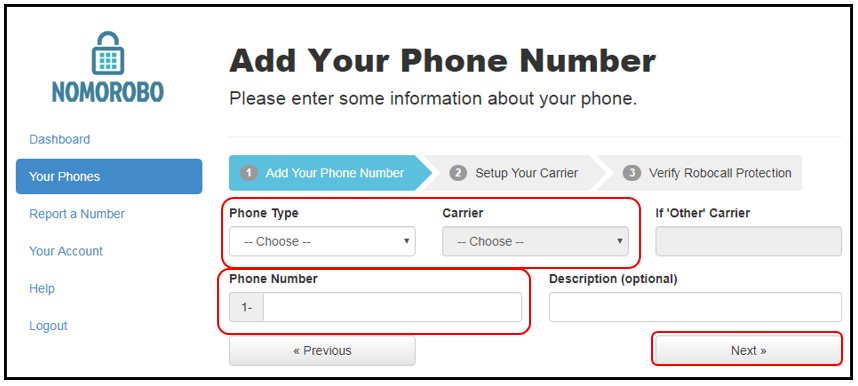
- Once complete, click Next to continue. Keep this window open. You will need to revisit it later.
To link Nomorobo to your PenTeleData Phone Web Portal:
Next, follow the instructions below. You will need to have an active PenTeleData Phone Web Portal username and password before setting up with feature.
- Access the PenTeleData Phone Web Portal.
- Hover your cursor over the line displaying your phone number and click Edit.
- Under Call Handling, click on the Sim Ring tab.
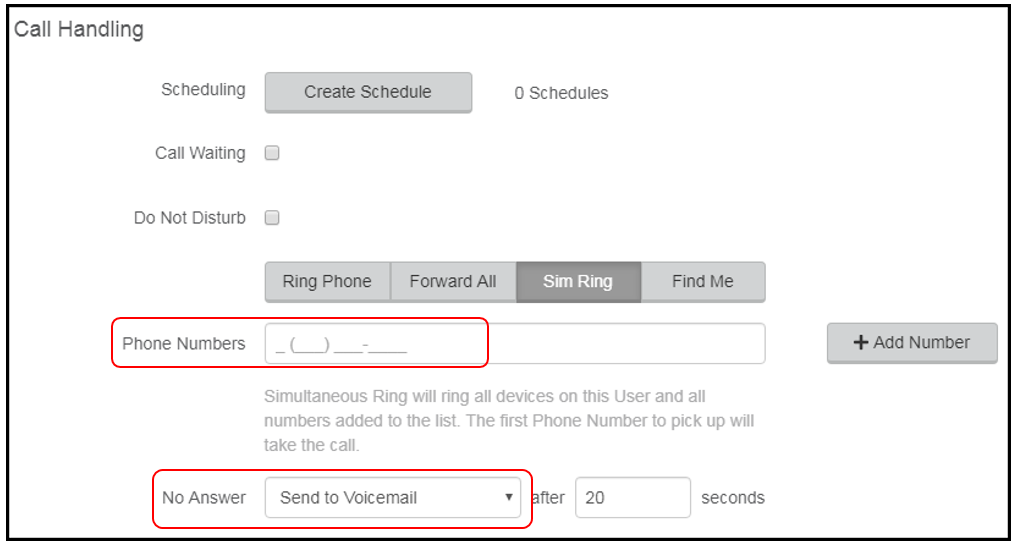
- Enter the number 1-717-832-9820 in the Phone Numbers box.
- If you use voicemail, choose Send to Voicemail in the No Answer box. If not, select Ring Forever the click Save.
- Go back to the Nomorobo window you left open earlier.
- Click Next to complete the phone number set up.
- To complete the Nomorobo activation, click I'm ready. Call me now.
- Do not pick up the phone until the Status Bar on the next page is green.
- Click That's it! You're done. Your phone number is now protected by Nomorobo.